Zoho Mail for Zoho Cliq
Zoho Mail for Zoho Cliq
Zoho Mail for Zoho Cliq is a Cliq extension that lets you add messages as Tasks, Notes, Bookmarks, and Streams posts to your Zoho Mail account.
Installing Zoho Mail for Zoho Cliq extension:
Zoho Mail for Zoho Cliq extension can be installed from the Zoho Marketplace or from your Zoho Cliq account.
To install the extension from your Zoho Cliq account:
- Log into your Zoho Cliq account.
- Click the Extensions icon near your Avatar.
- In Marketplace, search for Zoho Mail for Zoho Cliq and click Install.
- Agree to the terms and conditions and click Install
- Choose if this extension is to be installed for the entire organization or only for a specific team (Choose the appropriate team in this case).
- Select the checkbox to Subscribe team members to this bot.
- Click Install.
- Select Allow Access when prompted
- Click Accept to install the extension in Zoho Cliq
Adding from Zoho Cliq:
You can add a Cliq message as a Note, a task, a Streams post, or a link as Bookmarks in Zoho Mail.
- Login to your Zoho Cliq Account
- Locate the message you want to add from Zoho Cliq and click the message menu.
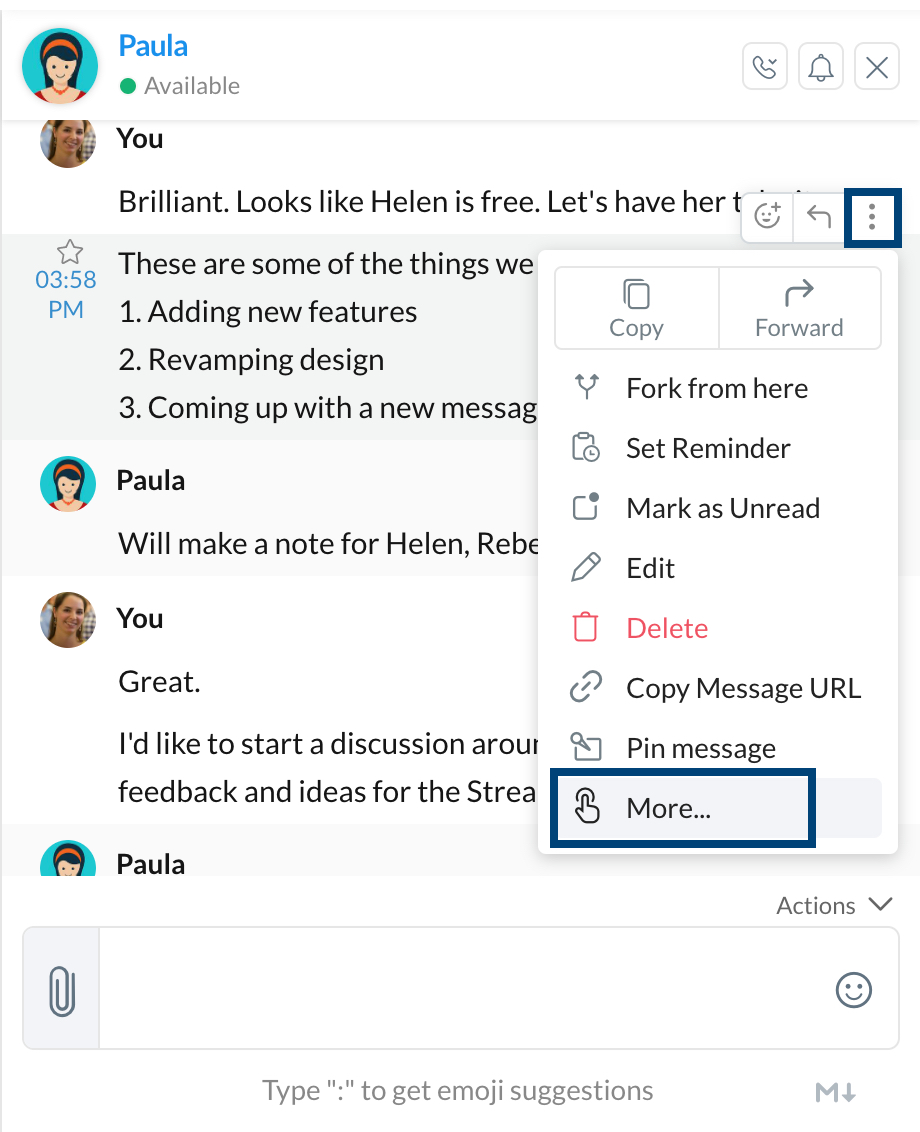
- Click More >> Add Note to ZohoMail
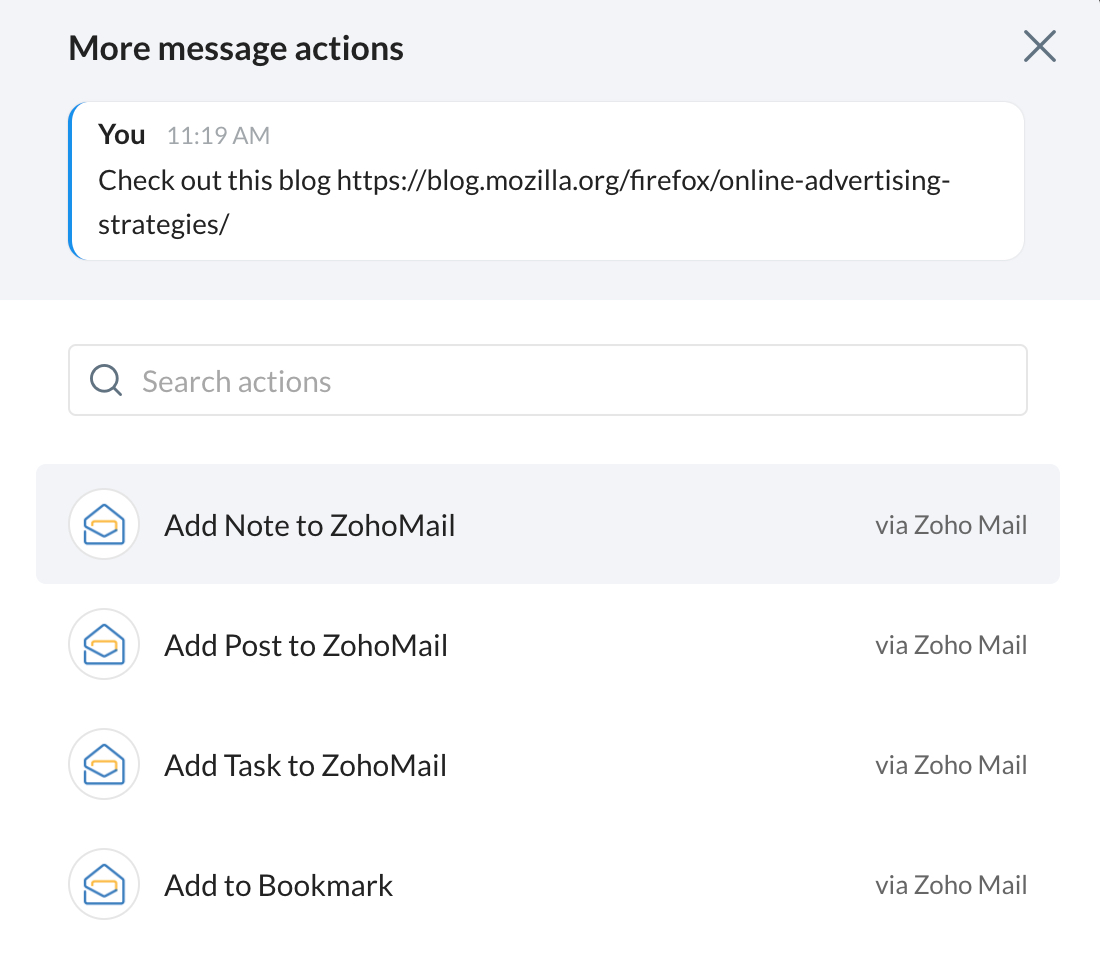
- Enter the appropriate details like Title of the Note, and choose the Color, Group, and Notebook the note should be saved in and click Add Note.
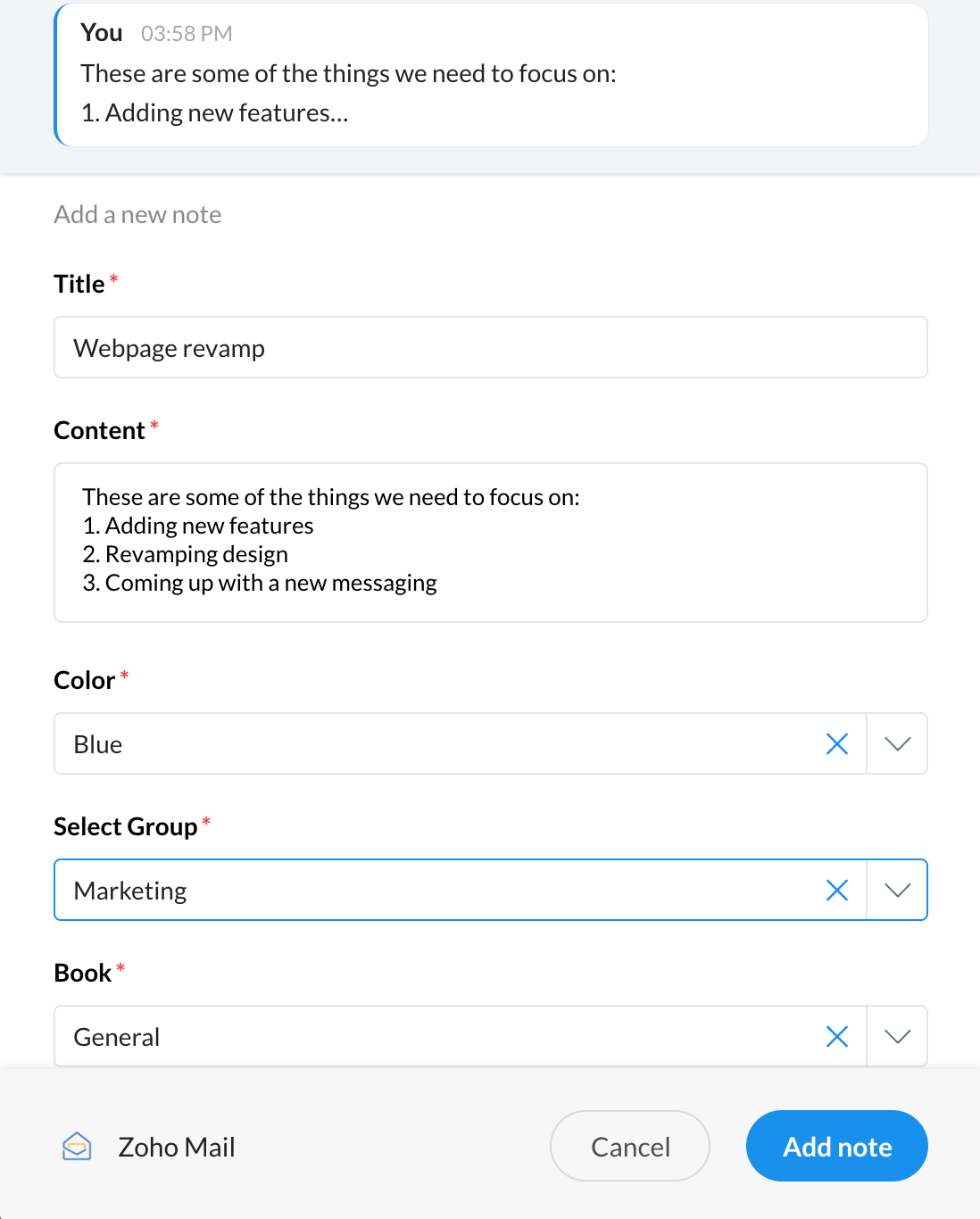
Zoho Mail Tasks command in Zoho Cliq:
You can use the slash command /taskapp in Zoho Cliq to add a task in Zoho Mail or to take a quick look at the tasks assigned to you, to get an overview about it when having a chat conversation.
You can now use these commands in Zoho Cliq or in the chat window in Zoho Mail or on our mobile app.
- /taskapp: This will display all the tasks assigned to you across all groups.
- /taskapp -group "<groupname>": This will display the tasks from the specified group.
- /taskapp -add "<title>": This will create a personal task with the title given.
- /taskapp -add "<title>" -group "<groupname>": This will add a task in the specified group.
- /taskapp -add "<title>" -group "<groupname>" @mentioneduser: This will assign a task to @mentioned user in the specified group.
- /taskapp add "<title>" @mentioneduser - This will assign a task to the @mentioned user in My Tasks (Personal).

Please note that these tasks will only be visible to you in the chat. However, you can choose to make it visible to others in the chat using the Post here option.
Related Articles
Zoho Cliq Marketplace ChatGPT Extension
ChatGPT Extension ChatGPT is an AI-powered chatbot extension for Zoho Cliq, designed to assist users in generating responses to various types of messages using Natural Language Processing (NLP) technology. With this extension, you can quickly respond ...View/get Email Headers
Email Message Headers are present in all the emails you send and receive via the internet. They have uniquely identifiable message ids, the sender, recipients, and the subject information and also present various diagnostic information which is ...How to enable Do Not Disturb (DND) in Cliq?
How to enable Do Not Disturb (DND) in Cliq? Enable DND in Cliq to block all your Cliq notifications, pop ups and sounds Enabling DND in Cliq Click on your profile picture Click on the status dropdown Select Do not disturb from Default Status ...How to Check-in and Check-out on Cliq
Check-in/ Check-out To cater to effective and productive translation of your remote work, you can check-in and check out right from Cliq. Check-In /Check-Out is similar to you swiping your access card while you enter and leave your organization. Your ...The different statuses in Cliq
The different statuses in Cliq The availability and presence of a user is indicated by their Cliq statuses. The user has the option of using the standard default status or customize the status to fit the situation. To change the status: In the top ...