Reconcilation
Reconciliation
In Zoho Books, you can reconcile an account to ensure that the transactions in your bank account match with the transactions you’ve created in Zoho Books. You can also choose the period for which you would like to reconcile an account. This period can be set for a particular reporting period or at the end of every month.
In this page…
Warning: The opening balance cannot be edited once the transactions have been reconciled. Kindly ensure that the opening balance is correct before reconciling any transaction.
Reconcile Account
You can reconcile your bank account in Zoho Books. Here’s how:
- Go to the Banking module in the left sidebar.
- Select the account for which you would like to reconcile transactions.
- Click the Settings dropdown in the top right corner of the page.
- Select Reconcile Account.
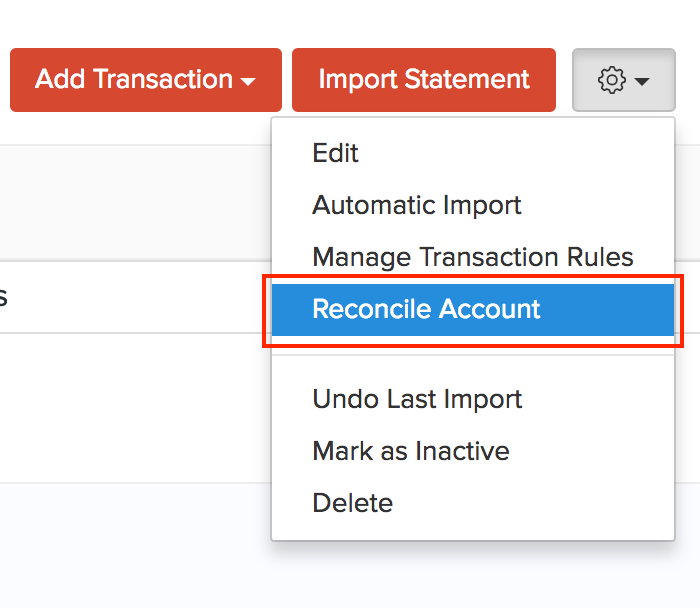
- Click the Initiate Reconciliation button in the top right corner of the page.

- Enter the Start Date and End date of the period you would like to reconcile.
- Enter the Closing Balance of your bank account.
- Click Start Reconciliation.
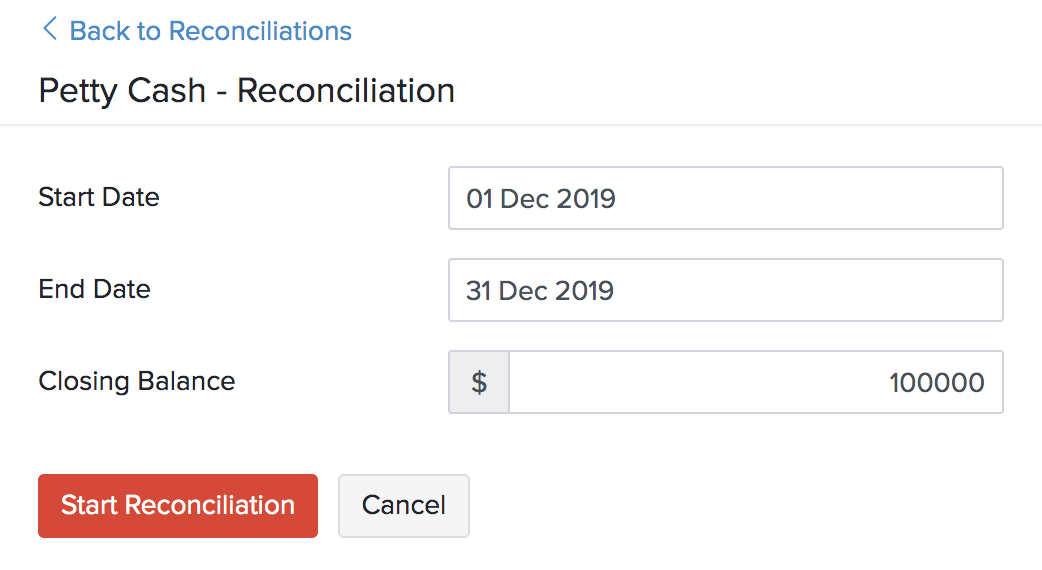
- Select the transactions you would like to reconcile.
- You can also add a transaction to adjust your cleared amount by selecting the +Add Transaction option below the transactions list.
Note: Only the matched, categorized and manually added transactions will be shown in the reconciliation window.
To reconcile your accounts, you need to make sure that the Closing Balance and Cleared Amount are the same and the difference is zero. If needed, you can also edit the Closing Balance.
- Click the edit icon next to the Closing Balance.
- Enter the amount and click Update.
To reconcile your accounts, you need to make sure that the Closing Balance and Cleared Amount are the same and the difference is zero.
Pro Tip: You can add additional details about your reconciliation by uploading a file from your desktop/cloud or attaching a file from Documents.
- After you finish reconciling your account, click Reconcile to finish the process.
- If you would like to do the reconciliation later, click Save and Reconcile Later.
After a successful reconciliation, the status of your reconciliation process window will be Reconciled.
Undo Reconciliation
If you have added an incorrect transaction during your previous reconciliation, you can undo the reconciliation. However, if the reconciliation that you wish to undo is not the most recent one, then you will have to delete all the other reconciliations up to the one which you wish to undo. For example, if you had selected the wrong check while reconciling 6 months ago, you will have to delete all the reconciliations done in last 6 months.
To undo a reconciliation:
- Go to the Banking module in the left sidebar.
- Select the account for which you would like to undo the reconciliation.
- Click the Settings dropdown in the top right corner of the page.
- Select Reconcile Account.
- In the page that follows, you can view all the reconciliations that you have recorded.
- Hover your cursor over one of the reconciliation periods and click Undo Reconciliation.
- Click Proceed to confirm.

Delete Reconciliation
You can delete a reconciliation that you have recorded in Zoho Books. Here’s how:
- Go to the Banking module in the left sidebar.
- Select the account for which you would like to delete the reconciliation.
- Click the Settings dropdown in the top right corner of the page.
- Select Reconcile Account.
- In the page that follows, you can view all the reconciliations that you have recorded.
- Hover your cursor over one of the reconciliation periods and click the Trash icon.
- Click Proceed to confirm.

Next >
Other Actions in Banking
Related >
Related Articles
Automatic Banking Feeds
Add Accounts In the Banking module, you can add your Bank, Credit Card and your PayPal accounts to Zoho Books. Once you add an account, you can import its feeds (automatically or manually) into Zoho Books. After doing this, you will be able to match ...Banking Connection Issue fix
Please go to Banking module >> Click on the bank account >> Gear icon >> Deactivate feeds. Now again click on the Gear icon >> Activate Feeds >> It will redirect you to the accounts list page >> Hover your mouse over the bank accounts listed and you ...Navigating Zoho Books (Sales)
Zoho Books Welcome Guide Navigating Zoho Books To make it easier for you, we've put together the shortest route to navigate your way around Zoho Books. Before we get into the specifics, see where you'll find what. 1. The Navigation Panel on the ...Tasks
Tasks Tasks are the to-dos that you and your users have to complete. In Zoho Books you can create, assign finance-related tasks to your users, mark them by priority, and send reminders. Notes: This feature is available only for certain plans of Zoho ...Opening Balances
Opening Balances Any business that has recently switched to Zoho Books from another accounting software or from manually maintained books of accounts, will have to ensure that all details from the previous accounts are brought in. This includes all ...