Chat within Zoho Books (powered by Zoho Cliq)
Contextual Chat in Zoho Books
Contextual Chat enables you to initiate discussions with other users in Zoho Books around transactions, contacts, items, bank accounts, or projects. This feature is powered by Zoho Cliq, an app that makes collaboration and communication easy for teams.
How Contextual Chat Works
Contextual Chat uses Zoho Cliq’s chat bar to facilitate chat within Zoho Books. With the chat bar enabled, you can simply create a chat by clicking the Contextual Chat icon and adding Zoho Books’ users as participants. Once that’s done, you can initiate discussions, and make audio and video calls from within Zoho Books with the contacts of your Zoho Cliq account.
Benefits of Contextual Chat
- Discuss about transactions and records with specific participants.
- Get instant notifications every time a user initiates a discussion over contextual chat.
- Share images and documents.
- Initiate audio and video calls with users of your Zoho Books organization.
Create Contextual Chat
You can initiate a contextual chat from the following modules: Items, Customers, Estimates, Sales Orders, Invoices, Credit Notes, Vendors, Expenses, Purchase Orders, Bills, Vendor Credits, Bank accounts, and Projects. Users with permission to create transactions in these modules will be able to create contextual chats.
To create a contextual chat:
- Select a module on the left sidebar, for which you want to create a contextual chat (for example, Invoices).
- Select a transaction from the list.
- Click the Contextual Chat icon in the top right corner of the page.
- Click the Create Chat button.
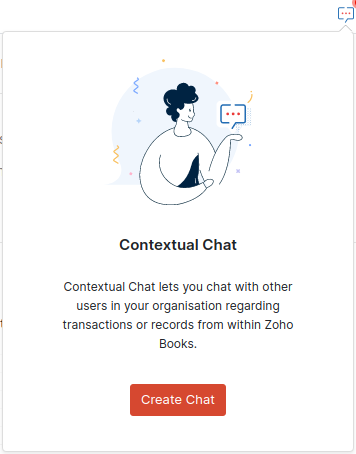
- Since Contextual Chat in Zoho Books is powered by Zoho Cliq, the Zoho Cliq chat bar must be enabled to use this feature. In the following two cases, you will be prompted to enable the chat bar:
- If the chat bar is disabled in Zoho Books, you will see a popup to enable the chat bar. Click Enable.
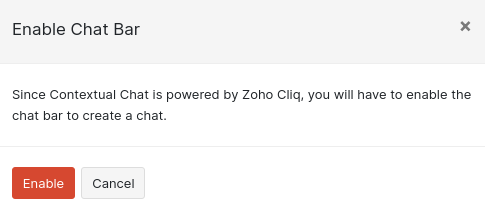
- Similarly, if you had turned off the use of Zoho Cliq chat bar in other Zoho Apps in your Zoho Cliq account, you will see a popup to enable the chat bar. Click Enable.
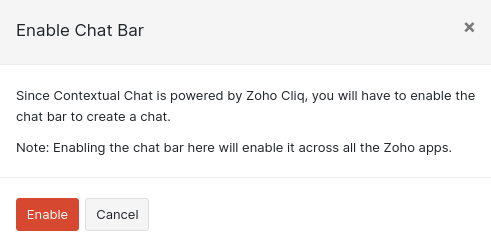
- If the chat bar is disabled in Zoho Books, you will see a popup to enable the chat bar. Click Enable.
- After enabling the chat bar, enter a suitable Title and select the Participants from the dropdown. Only the users in Zoho Books will be listed in the dropdown.
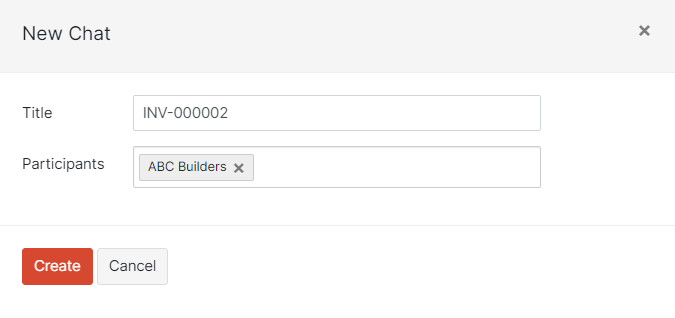
- Click Create.
The new chat will open in the chat bar, allowing you to start a discussion with the participants you’ve selected. You can view the list of discussions created by clicking the Contextual Chat icon or in the chat bar at the bottom. You can also share documents and images by clicking the Attachment icon in the chat.
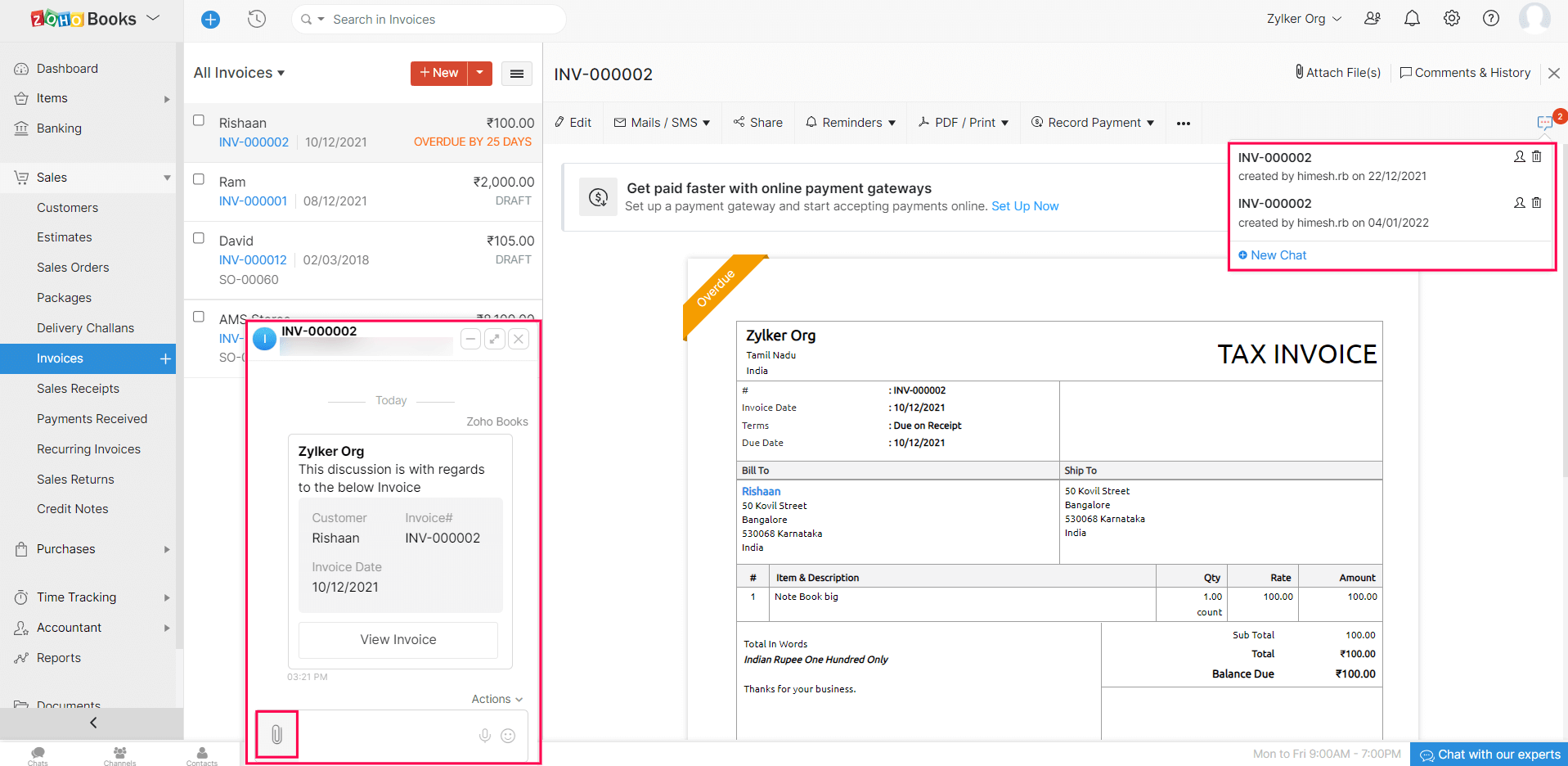
Edit Chat’s Title or Delete Chat
You can edit a chat’s title, and delete a contextual chat. Here’s how:
- Go to the module in which you want to edit or delete the chat (Eg. Invoices).
- Select the transaction and click the Contextual Chat icon in the top right corner of the page. A list of all the active discussions will be displayed.
- To edit the chat title, click the Edit icon next to the chat.
- To delete the chat, click the Delete icon next to the chat.
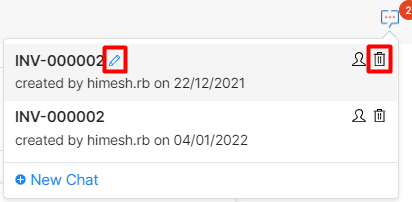
Add or Remove Participants in Contextual Chat
You can add or remove participants in a contextual chat. Here’s how:
- Go to the module in which you want to edit or delete the chat (Eg. Invoices).
- Select the transaction and click the Contextual Chat icon in the top right corner of the page. A list of all the active discussions will be displayed.
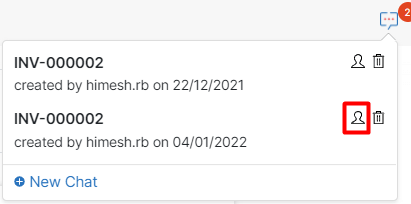
- To add participants, click the Participant icon next to the chat and select the participants from the dropdown.
- To remove a participant, click the Participant icon next to the chat and click the Remove icon next to the participant you want to remove.
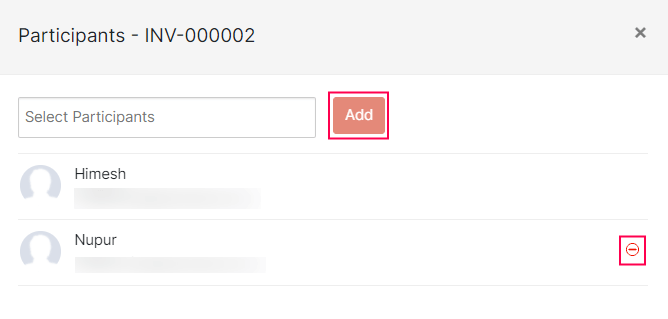
Note: You will be able to edit a contextual chat’s title, add or remove participants in a contextual chat, and delete a contextual chat only in Zoho Books. You will not be able to do these actions in Zoho Cliq.
Cliq Features in Contextual Chat
Prerequisites
1. Ensure that users of your Zoho Books organization are users in your Zoho Cliq organization, or
2. Zoho Books users who are not part of your Zoho Cliq organization, must be added as a contact to your Zoho Cliq Organization.
Once the prerequisites are met, you will be able to initiate audio and video calls with the users of Zoho Books directly from the chat bar.
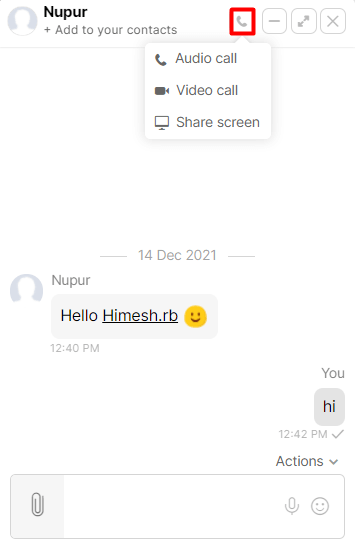
Prerequisite for Group Call: Users in Zoho Books should have an active account in Zoho Cliq.
You can initiate group audio and video calls from a chat. Here’s how:
- Go to a Contextual Chat in which you want to initiate a group audio or video call.
- Click Actions button in the chat and then select Open in Cliq option.
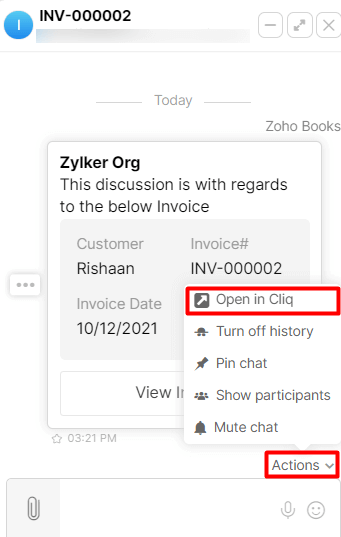
- Click the Meeting icon in the top right corner of the page. Then select Start Meeting.
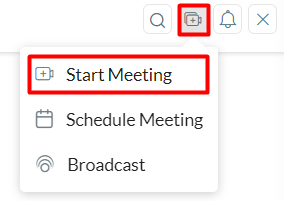
- Select the mode to host the meeting as Audio or Video, then click Next.
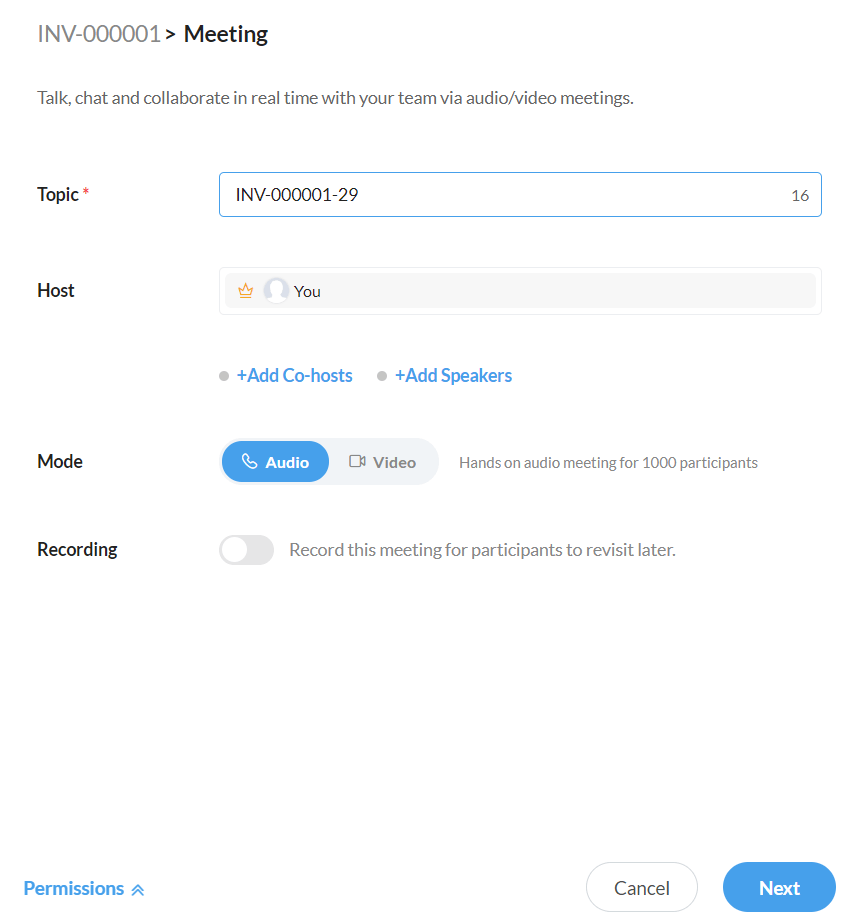
- Manage your audio/video settings and click the Start Meeting button to initiate the call.
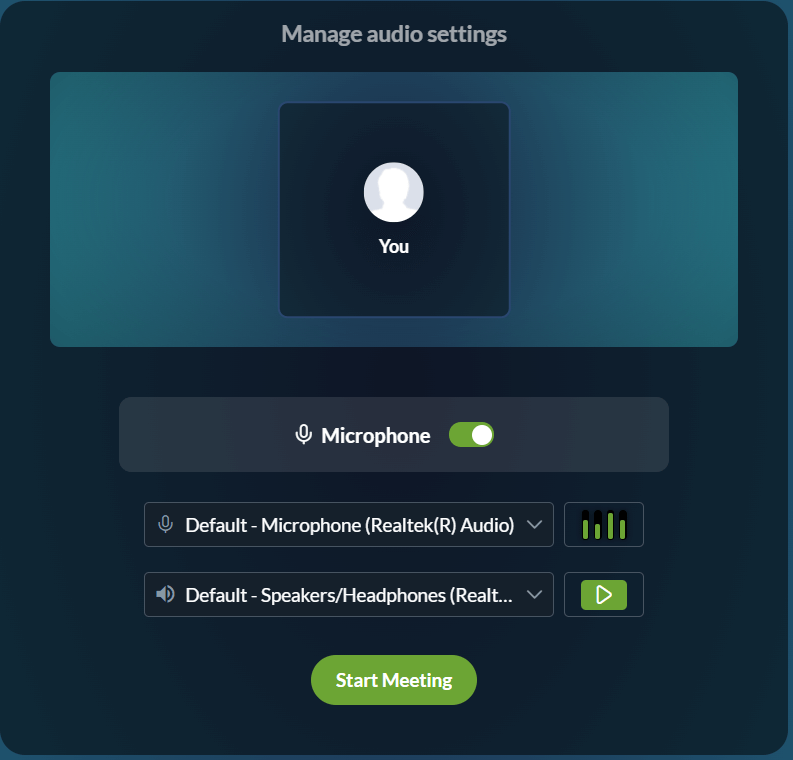
Related Articles
Navigating Zoho Books (Sales)
Zoho Books Welcome Guide Navigating Zoho Books To make it easier for you, we've put together the shortest route to navigate your way around Zoho Books. Before we get into the specifics, see where you'll find what. 1. The Navigation Panel on the ...Tasks
Tasks Tasks are the to-dos that you and your users have to complete. In Zoho Books you can create, assign finance-related tasks to your users, mark them by priority, and send reminders. Notes: This feature is available only for certain plans of Zoho ...Opening Balances
Opening Balances Any business that has recently switched to Zoho Books from another accounting software or from manually maintained books of accounts, will have to ensure that all details from the previous accounts are brought in. This includes all ...Reconcilation
Reconciliation In Zoho Books, you can reconcile an account to ensure that the transactions in your bank account match with the transactions you’ve created in Zoho Books. You can also choose the period for which you would like to reconcile an account. ...Price Lists
Price Lists Businesses have different strategies to sell products, some of which include giving discounts to loyal customers, or providing seasonal discounts on products. With Price Lists, you can set custom rates for the items that you buy from your ...