Documents Inbox and Autoscan
Documents Inbox and Autoscan
The Documents Inbox is the primary folder within the Documents module. It holds all documents which have been uploaded or emailed by your contacts. Once the documents are uploaded, they will be autoscanned and data like date, amount, merchant name, etc from these documents will get captured and auto-populated while creating new transactions.
As the documents get autoscanned, you will be able to observe the following status of the documents:
Scan in progress: The document or receipt is currently in the autoscan process.
Processed: The document or receipt has been scanned and data is captured successfully.
Unreadable: The autoscanning has failed. This may result due to illegible data, images which cannot be interpreted or when the language is not supported.
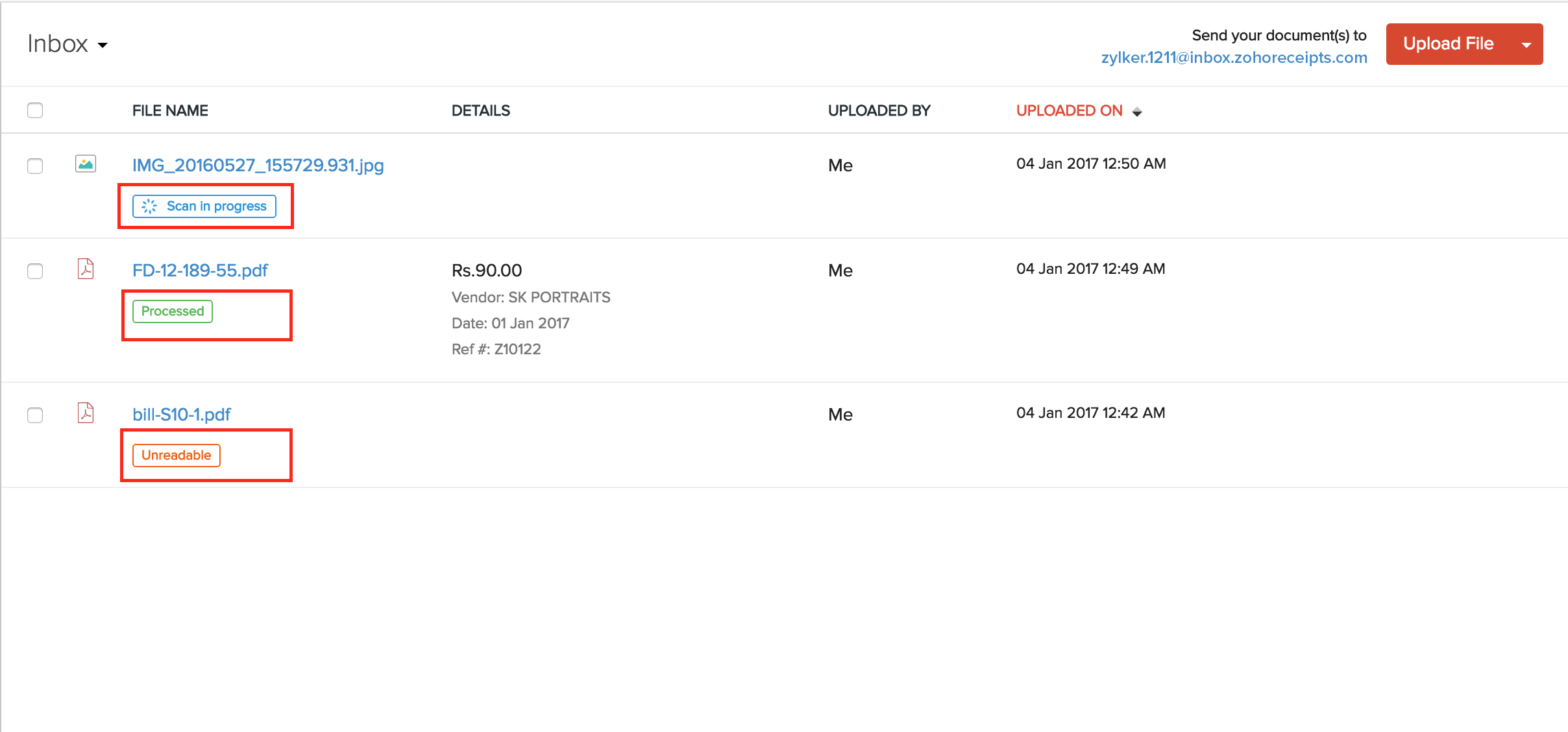
Once the documents are scanned they will be listed in the Inbox based on their time of arrival. The documents in the Inbox are yet to be attached to a transaction and hence act as a reminder of the pending activities which need attention from your end.
Clearing the inbox
When a document is added to a new transaction or matched with an existing transaction in Zoho Books (expense or bills) or moved into a folder – the document will then be automatically cleared from the Inbox.
Once the document is cleared from your inbox, you will not be able to retrieve it. If you wish to store a copy of the document for future purpose, you can move the file from the Inbox to another folder. You can still associate the document from the folder to a specific transaction.
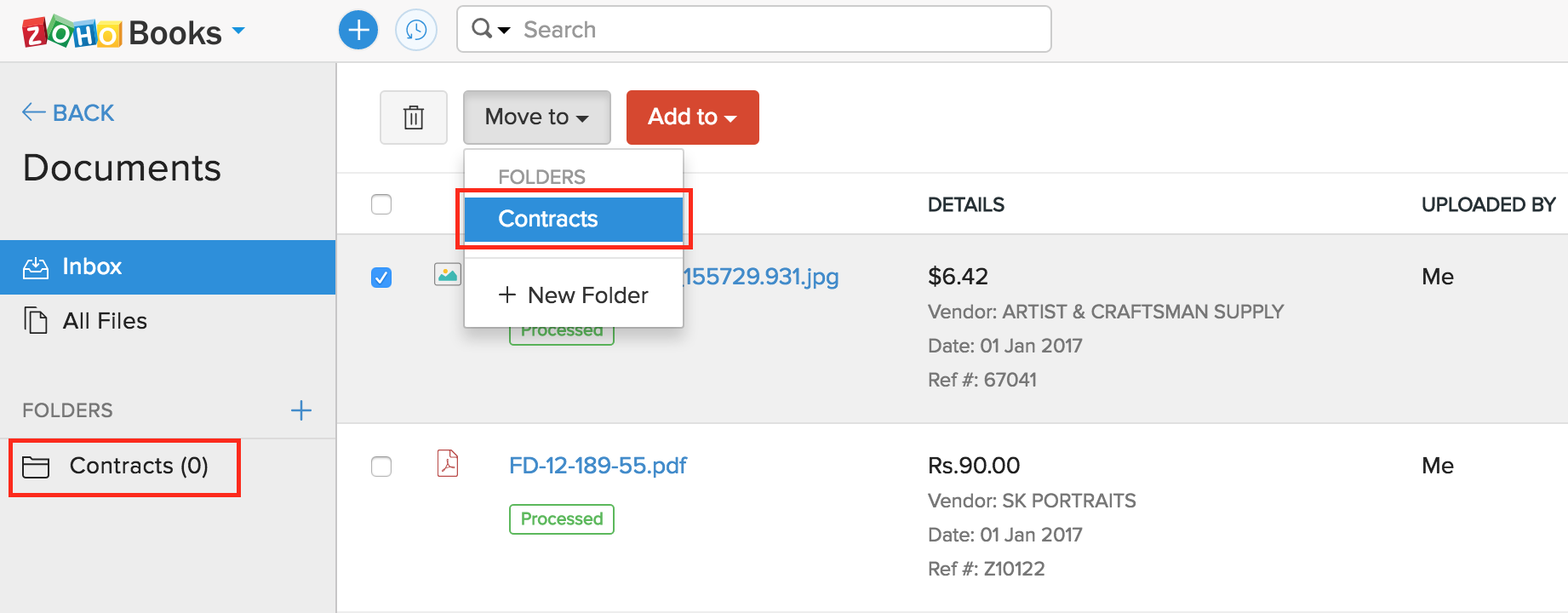
Autoscan Pricing
The autoscan feature is available by default to all Zoho Books users across all the plans. Once the free scans are used up, you will have to purchase an add-on (50 autoscans per month) to continue autoscanning documents.
Addon Pricing:
| Edition/Country | Currency | Monthly Price | Monthly Billed Annually Price |
|---|---|---|---|
| Global, US, Qatar, Bahrain, Oman, Kuwait | USD | 10 | 8 |
| Global | ZAR | 120 | 100 |
| Global | NGN | 3000 | 2500 |
| Global | MXN | 180 | 150 |
| Global | KES | 850 | 700 |
| Global | EGP | 120 | 100 |
| United Kingdom | GBP | 8 | 6.5 |
| Canada | CAD | 15 | 12 |
| Australia | AUD | 15 | 12 |
| UAE | AED | 36 | 30 |
| Saudi Arabia | SAR | 36 | 30 |
| India | INR | 499 | 419 |
| Europe | EUR | 10 | 8 |
Uploading and Emailing Documents
You can upload file into your Zoho Books Documents by any of the options listed below :
- Upload or drag and drop single or multiple files from your computer.
- Upload documents or receipts from any of your cloud applications like Evernote, Dropbox, Box, Google Drive, One Drive or Zoho Docs.
- Emailing documents to the unique email address of your organization.
To upload files, you need to click the Upload Files button. Here you will be able to choose any file from your computer or upload them from any of your online applications.
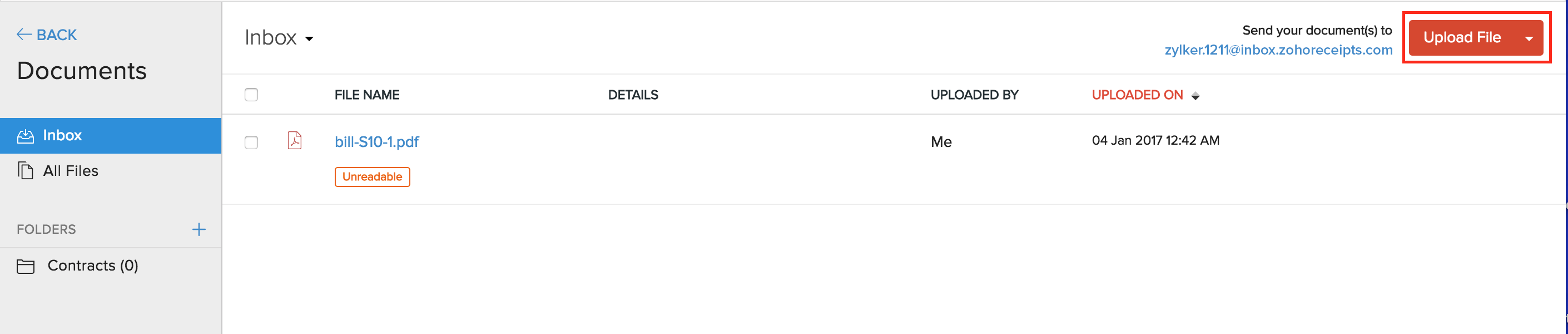
Pro Tip:Use the Zoho Books Android and iOS apps to click photos of receipts and upload them directly.
Related Articles
Navigating Zoho Books (Sales)
Zoho Books Welcome Guide Navigating Zoho Books To make it easier for you, we've put together the shortest route to navigate your way around Zoho Books. Before we get into the specifics, see where you'll find what. 1. The Navigation Panel on the ...Tasks
Tasks Tasks are the to-dos that you and your users have to complete. In Zoho Books you can create, assign finance-related tasks to your users, mark them by priority, and send reminders. Notes: This feature is available only for certain plans of Zoho ...Chat within Zoho Books (powered by Zoho Cliq)
Contextual Chat in Zoho Books Contextual Chat enables you to initiate discussions with other users in Zoho Books around transactions, contacts, items, bank accounts, or projects. This feature is powered by Zoho Cliq, an app that makes collaboration ...Reconcilation
Reconciliation In Zoho Books, you can reconcile an account to ensure that the transactions in your bank account match with the transactions you’ve created in Zoho Books. You can also choose the period for which you would like to reconcile an account. ...